Because Losing a Critical Flash Drive Again Was an Option
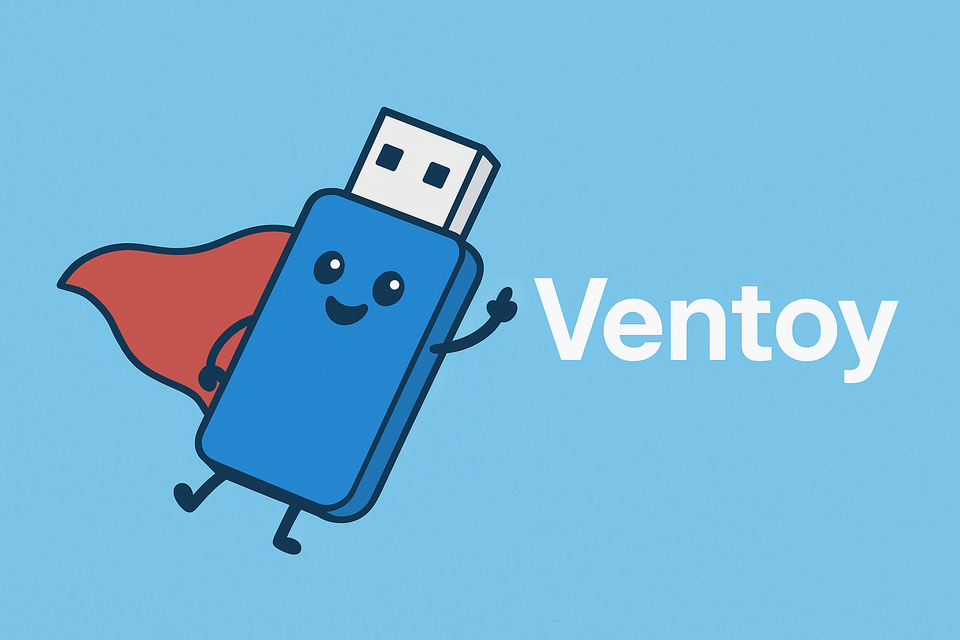
No matter how many times I sort, label, or "organize" my flash drives, the one I actually need is always MIA. Not the one I use to transfer random files, or any of the various promotional drives. It's always the one with the specific recovery OS I currently need.
So begins the sacred ritual: grab a random drive, re-flash it, and act like this is a totally reasonable use of time.
Of course, first I have to remember what the OS was even called. Cue the half an hour Google deep dive through forgotten keywords and pointless forum debates until I finally find the right ISO. Flash, plug, boot, problem solved.
…And of course, the lost drive was never lost. Just hiding, watching me lose my mind from the dark recesses of my bag, buried under a decade of bad decisions and spare cables.
Research
And off to Google we go… Looks like we've got 3 options:
- Yumi
- Easy2Boot
- Ventoy
The Easy2Boot website is an absolute mess, which makes me want to avoid it, purely because documentation seems hard to find.
Yumi looks okay and is regularly updated. It also has a pretty long history, having been originally made almost 2 decades ago.
Ventoy is visually very similar to Yumi and is also receiving regular updates. There is also a PXE boot-able version called iVentoy which seems fun to play with.
You'd probably be fine going with any of these options, but I'm going to try out Ventoy first and see if I encounter any reasons to switch.
Drive Time
Time to find a drive to use. While almost anything should work for this, I do have some key features to look for…
- Smaller than 2 TB
This seems like a lot more space than necessary, so I'm going to aim for 1 TB. - SSD
No reason to sacrifice transfer speed, or risk damage since it'll be mobile. - Durable
This will be going into my bag, so a drive designed for rougher environments will be better - USB-C
This is not a necessity by any means, but I strongly prefer it. - Good price
I'm buying a new drive for this since I can't find any lying around, but if you can find one that matches most of your key features, then use it.
I found a Crucial X9 Pro 1 TB for around $80 while checking a local Best Buy, and it matches pretty well, so I'm going to go with it.
The key here is to make sure that your drive works on older ports. I tested mine with USB 2.0 ports using a type A to Type C cable, and it worked fine.
Setup
Finally time to set up and see if it'll work for us.
- Download the Ventoy Zip.
If you're setting this up on Linux, then get the .tar.gz. - You can follow the instructions here if you want, but it's pretty simple.
- Extract the zip/tar
- Run
Ventoy2Disk.exeor the appropriateVentoyGUI.%%%%%if you are on Linux - Now select our drive
- Make sure you select the correct drive and that anything you wanted is removed, the next step formats the drive and anything on it will be lost.
- Press
Install.
The process is the same when you go to update later, except that you will pressUpdateinstead at this step.
- Now to configure, we can run
VentoyPlugson. Then pressStartand a web GUI should pop up for us. - You can look through and change the settings as you wish, the Windows Bypass settings seem to be hit or miss depending on changes Windows makes to their install ISO, so keep that in mind.
Here are a few settings that I'm changing/checking:Global Control PluginVTOY_DEFAULT_SEARCH_ROOT=/ISOs
This is the name of the Folder your files will be in. Without this it will search in the root directory and I don't want that.VTOY_DEFAULT_MENU_MODE= 1
I'll be heavily organizing my ISOs into folders, so this will be helpful.VTOY_MAX_SEARCH_LEVEL= max
Again, I'm putting folders in folders in folders, and I don't want to have to worry about the depth.VTOY_LINUX_REMOUNT= 0
I don't want to see the drive from inside the live OSes and risk accidentally installing to it.VTOY_FILE_FLT_%%%%= 0
There are a number of settings that start with this for different file types. I'll probably only be using ISOs, but I don't want to deal with it later if I decide to try something else, so I'm setting them all to 0.
Theme Plugingfxmode= 1920×1080
It's unlikely I will use this on anything lower than 1920×1080 resolution, and it'll look nicer this way.
- There are a bunch of other plugins and things that you can change, but I don't feel the need to now.
- Time to make folders for our ISOs to live.
- Open the drive named
Ventoyin File Explorer - First, we start by adding the folder we set in
VTOY_DEFAULT_SEARCH_ROOTearlier. Then add folders and your files to it as you desire, below is how mine is laid out. It's still missing a lot of OSes that I generally have on hand, but they'll get added as I need them later.
- Open the drive named
ISOs/
├─ Linux/
│ ├─ Mint/
│ │ ├─ linuxmint-22.1-cinnamon-64bit.iso
│ │ ├─ linuxmint-22.1-mate-64bit.iso
│ │ ├─ linuxmint-22.1-xfce-64bit.iso
│ ├─ Ubuntu/
│ │ ├─ Desktop/
│ │ │ ├─ ubuntu-24.04.3-desktop-amd64.iso
│ │ │ ├─ ubuntu-25.04-desktop-amd64.iso
│ │ ├─ Server/
│ │ │ ├─ ubuntu-25.04-live-server-amd64.iso
│ │ │ ├─ ubuntu-LTS-24.04.3-live-server-amd64.iso
│ │ ├─ Studio/
│ │ │ ├─ ubuntustudio-25.04-desktop-amd64.iso
│ │ │ ├─ ubuntustudio-24.04.3-dvd-amd64.iso
├─ Support/
│ ├─ Gen Purpose/
│ │ ├─ Hirens BootCD/
│ │ │ ├─ HBCD_PE_x64.iso
│ │ ├─ Sergei Strelec's WinPE/
│ │ │ ├─ WinPE11_10_8_Sergei_Strelec_x86_x64_2025.04.24_English.iso
├─ Windows/
│ ├─ 11/
│ │ ├─ Win11_24H2_English_x64.iso
- And we're done. Eject and boot to your heart's content. Also, make sure you're ejecting your drive to avoid any unnecessary corruption.
Results
I've used it to install about a half dozen OSes since setting it up, and it has been absolutely amazing. I haven't tried anything particularly old or challenging yet so we'll see when I get to that point.
My only issue so far was the Windows Bypass settings not affecting the latest Windows 11 ISO, but some simple commands in the installation terminal got past the worst of those.
Overall, I'd say this was one of the better ways to spend time fixing nothing, and it was pretty simple overall.
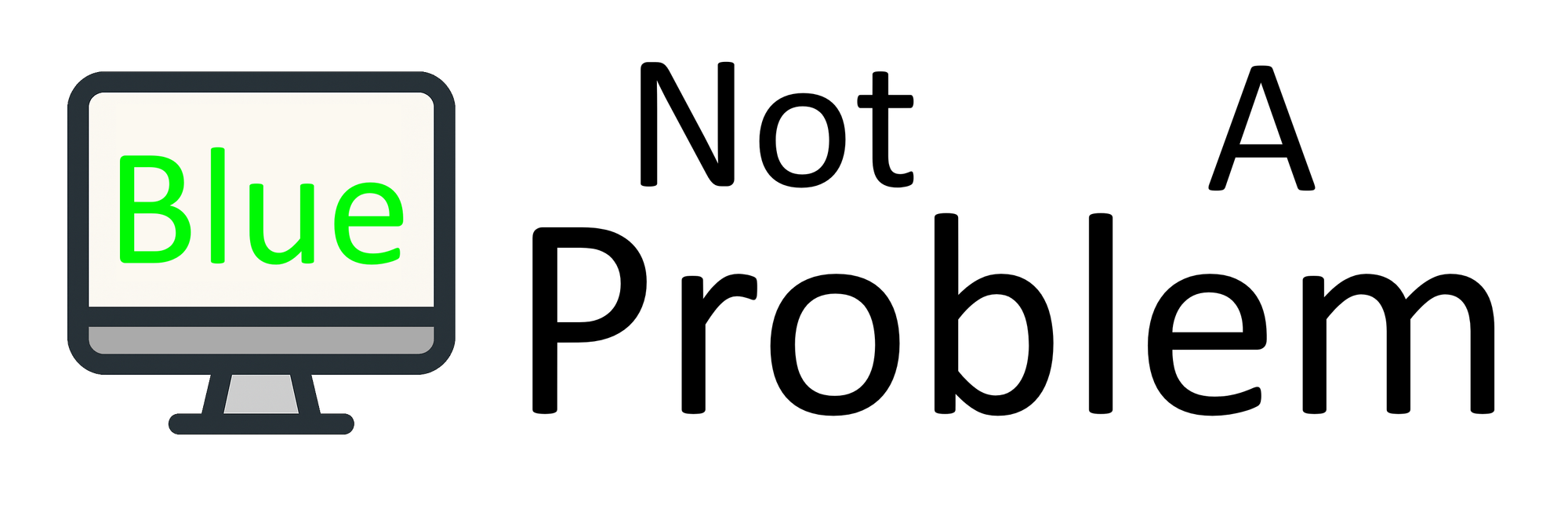
Member discussion